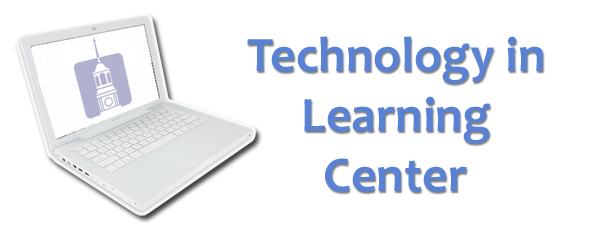
Log in to iTunes U
Log in with your Samford user name below. If you are a guest, leave the login fields blank and press submit to browse with guest access.
Please note: You will need to have iTunes installed on your computer in order to access the iTunes University materials. Please contact us if you have problems or suggestions.
News
April 26, 2010
We welcome new TLC staffers Chad Owens and Dr. Rosalie Ward. Chad will be serving as Director of the Learning Applications Group, and Rosalie as Instructional Designer.
November 13, 2009
If you have been experiencing problems since the recent Blackboard upgrade, please check out our solutions page for tips on how to get up and running again. Please let us know if you are having other Blackboard-related problems, such as playing back Windows Media files.
Links
Blackboard Update November 2009
Background
Upon installation of extensive system upgrades in October 2009, new browser issues arose for certain Blackboard users, making it difficult for them to log in to and use the system. Most of these issues may be easily fixed using the following techniques.
Microsoft Windows
Most recent failures on the Windows platform have been caused by the user's failure to accept browser Security Certificates. Upon logging in to the system, you may be presented with a pop-up warning you that the site's security certificate cannot be verified, or asking you to allow the system to run certain Blackboard modules on your computer. Whenever Blackboard presents you with one of these dialogue boxes, it is critical that you click Allow or Accept or OK; if you simply close the dialogue box without granting your permission, Blackboard will not operate properly on your computer.
Safari 4.0.x on Mac OS X
Most issues will be solved by simply flushing the browser cache. To do so, click the Safari menu, and then select Empty Cache:
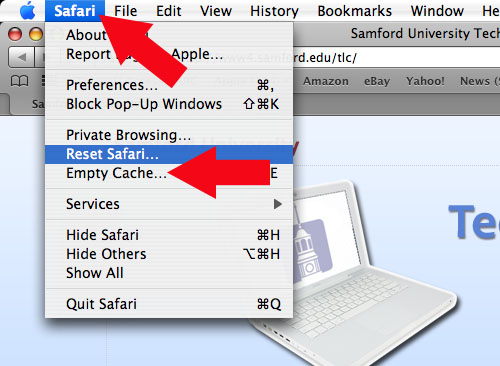
A dialogue box will appear; click Empty to confirm:
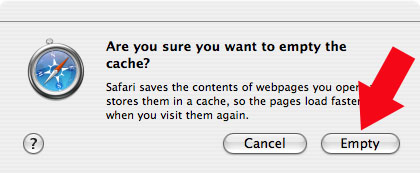
Try logging in to Blackboard again. If you are still having problems, you may need to reset Safari completely. Please note: you may lose stored passwords and/or other browser data if you follow this step. Proceed with caution.
To reset Safari, Click the Safari menu, and then select Reset Safari:

On the next menu, leave all items checked if possible, then click Reset:
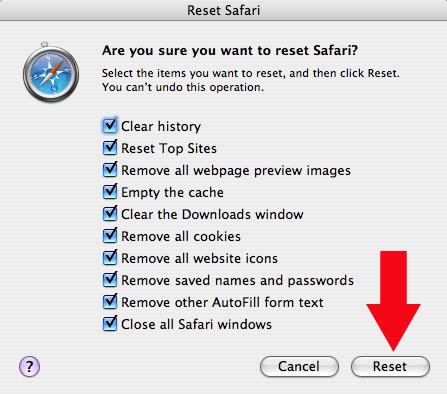
For further assistance with browser or Java issues, please contact the Technology Services Help Desk. For assistance with using Blackboard, please contact the TLC staff.